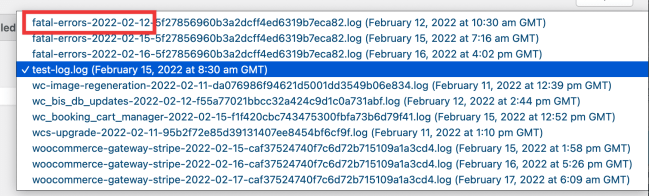The WooCommerce System Status report is useful for troubleshooting issues with your store. Containing a wide variety of information and tools, you can check software versions, server settings, and more from within.
System Status #
To view your System Status report:
- Go to: WooCommerce > Status.
- Troubleshoot using the info below, before opening a ticket at Woo Support.
- Click Get System Report and then Copy for support to copy/paste it into your Support Request, if you’re still having issues. The information included will help our support team narrow down the issue much quicker.
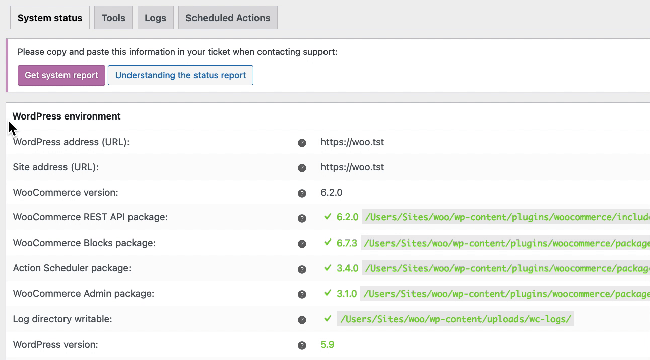
WordPress Environment
This provides general information about your site and WordPress installation and features you have enabled.
| FIELD NAME | DESCRIPTION | EXAMPLE |
|---|---|---|
| WP address (URL) | URL of your site’s homepage. | https://example.com |
| Site address (URL) | Root URL of your site. | https://example.com |
| WC Version | Version of WooCommerce installed on your site. | 4.0.0 |
| WC REST API package | Version of WooCommerce REST API package installed on your site. | 1.0.7 /srv/htdocs/wp-content/plugins/woocommerce/packages/woocommerce-rest-api |
| WC Blocks package | Version of WooCommerce Blocks package installed on your site. | 2.5.13 /srv/htdocs/wp-content/plugins/woocommerce/packages/woocommerce-blocks/ |
| Action Scheduler package | Version of Action Scheduler package installed on your site. | 3.1.1 /srv/htdocs/wp-content/plugins/woocommerce/packages/action-scheduler |
| WC Admin package | Version of WooCommerce Admin package installed on your site. | 0.24.0 /srv/htdocs/wp-content/plugins/woocommerce-admin |
| Log Directory Writable | Whether the WooCommerce log directory is writable, and the location. | /srv/www/wp-content/uploads/wc-logs/ |
| WP Version | Version of WordPress installed on your site. | 4.7.3 |
| WP Multisite | Whether you have WordPress Multisite enabled. | No |
| WP Memory Limit | Maximum memory (RAM) that your site can use at one time. Learn how to increase this limit here. | 256 MB |
| WP Debug Mode | Displays whether WordPress is in Debug Mode. | – |
| WP Cron | Displays whether WordPress Cron is enabled. | ✔ |
| Language | Current language used by WordPress. Default = English | en_US |
| External Object Cache | Whether WordPress is using an external cache. | ✔ |
Server Environment
This provides general information about your server.
| FIELD NAME | DESCRIPTION | EXAMPLE |
|---|---|---|
| Server Info | Information about the webserver currently hosting your site. | nginx / apache |
| PHP Version | Version of PHP installed on your hosting server. | 7.0.17 |
| PHP Post Max Size | Largest file size that can be contained in one post. | 1 GB |
| PHP Time Limit | Amount of time in seconds that your site spends on a single operation before timing out (to avoid server lockups). | 1200 |
| PHP Max Input Vars | The maximum number of variables your server can use for a single function to avoid overloads. | 6144 |
| cURL Version | Version of cURL installed on your server, if any. | 7.68.0, OpenSSL/1.1.0l |
| SUHOSIN Installed | Suhosin is an advanced protection system for PHP installations. It was designed to protect your servers against a number of well-known problems in PHP applications; and also against potential unknown vulnerabilities within these applications or the PHP core itself. If enabled on your server, Suhosin may need to be configured to increase its data submission limits. More info at: Data not saving variations and rates. | – |
| MySQL Version | Version of MySQL installed on your hosting server. | 5.6.47-13.1.20 |
| Max Upload Size | Largest file size that can be uploaded to your WordPress installation. | 2GB |
| Default Timezone is UTC | Whether the timezone for your server is UTC. | ✔ |
| fsockopen/cURL | Payment gateways can use cURL to communicate with remote servers to authorize payments. Other plugins may also use it when communicating with remote services. | ✔ |
| SoapClient | Some Web services use SOAP to get information from remote servers, e.g., Live shipping quotes from FedEx require SOAP be installed. | ✔ |
| DOMDocument | HTML/Multipart emails use DOMDocument to generate inline CSS in templates. | ✔ |
| GZip | GZip (gzopen) is used to open the GEOIP database from MaxMind. | ✔ |
| Multibyte String | Multibyte String (mbstring) functions are used to support UTF-8 characters. | ✔ |
| Remote Post | PayPal uses this method of communication when sending back transaction information. More info at: wp_remote_post Codex page. | ✔ |
| Remote Get | WooCommerce plugins may use this method of communication when checking for updates. | ✔ |
Database
This tells you your current database version, and lists all database tables and whether or not they exist.
| FIELD NAME | EXAMPLE | |
|---|---|---|
| WC Database Version Version of WooCommerce that the database is formatted for. | 3.7.0 | |
| Database prefix | wp_ | |
| Total Database Size | 2.06MB | |
| Database Data Size | 8.48MB | |
| Database Index Size | 2.21MB | |
| wp_actionscheduler_actions | Data:0.02MB + Index: 0.05MB + Engine InnoDB | |
| wp_actionscheduler_claims | Data:0.02MB + Index: 0.05MB + Engine InnoDB | |
| wp_actionscheduler_groups | Data:0.02MB + Index: 0.05MB + Engine InnoDB | |
| wp_actionscheduler_logs | Data:0.02MB + Index: 0.05MB + Engine InnoDB | |
| wp_woocommerce_sessions | ✔ | |
| wp_woocommerce_api_keys | Data:0.02MB + Index: 0.05MB + Engine InnoDB | |
| wp_woocommerce_attribute_taxonomies | Data:0.02MB + Index: 0.05MB + Engine InnoDB | |
| wp_woocommerce_downloadable_product_permissions | Data:0.02MB + Index: 0.05MB + Engine InnoDB | |
| wp_woocommerce_order_items | Data:0.02MB + Index: 0.05MB + Engine InnoDB | |
| wp_woocommerce_order_itemmeta | Data:0.02MB + Index: 0.05MB + Engine InnoDB | |
| wp_woocommerce_tax_rates | Data:0.02MB + Index: 0.05MB + Engine InnoDB | |
| wp_woocommerce_tax_rate_locations | Data:0.02MB + Index: 0.05MB + Engine InnoDB | |
| wp_woocommerce_shipping_zones | Data:0.02MB + Index: 0.05MB + Engine InnoDB | |
| wp_woocommerce_shipping_zone_locations | Data:0.02MB + Index: 0.05MB + Engine InnoDB | |
| wp_woocommerce_shipping_zone_methods | Data:0.02MB + Index: 0.05MB + Engine InnoDB | |
| wp_woocommerce_payment_tokens | Data:0.02MB + Index: 0.05MB + Engine InnoDB | |
| wp_woocommerce_payment_tokenmeta | Data:0.02MB + Index: 0.05MB + Engine InnoDB | |
| wp_woocommerce_log | Data:0.02MB + Index: 0.05MB + Engine InnoDB | |
| wp_commentmeta | Data:0.02MB + Index: 0.05MB + Engine InnoDB | |
| wp_comments | Data:0.02MB + Index: 0.05MB + Engine InnoDB | |
| wp_failed_jobs | Data:0.02MB + Index: 0.05MB + Engine InnoDB | |
| wp_links | Data:0.02MB + Index: 0.05MB + Engine InnoDB | |
| wp_options | Data:0.02MB + Index: 0.05MB + Engine InnoDB | |
| wp_postmeta | Data:0.02MB + Index: 0.05MB + Engine InnoDB | |
| wp_posts | Data:0.02MB + Index: 0.05MB + Engine InnoDB | |
| wp_queue | Data:0.02MB + Index: 0.05MB + Engine InnoDB | |
| wp_termmeta | Data:0.02MB + Index: 0.05MB + Engine InnoDB | |
| wp_terms | Data:0.02MB + Index: 0.05MB + Engine InnoDB | |
| wp_term_relationships | Data:0.02MB + Index: 0.02MB + Engine InnoDB | |
| wp_term_taxonomy | Data:0.02MB + Index: 0.01MB + Engine InnoDB | |
| wp_usermeta | Data:0.02MB + Index: 0.02MB + Engine InnoDB | |
| wp_users | Data:0.02MB + Index: 0.01MB + Engine InnoDB |
Post Type Counts
This shows what post types exist on your store and how many posts exist within each type. Varies according to what plugins you have installed.
| POST TYPE NAME | COUNT | |
|---|---|---|
| attachment | 16 | |
| customize_changeset | 3 | |
| nav_menu_item | 5 | |
| page | 7 | |
| post | 25 | |
| product | 36 | |
| product_variation | 4 | |
| scheduled-action | 2 | |
| shop_order | 10 |
Security
Displays whether your connection is protected. Errors should be hidden from untrusted visitors trying to view your information.
| SECURITY | ||
|---|---|---|
| Secure connection (HTTPS): | Is the connection to your store secure? | ✔ |
| Hide errors from visitors | Error messages can contain sensitive information about your store environment. These should be hidden from untrusted visitors. | ✔ |
To hide error messages, inside your wp-config.php file, look for the following line: define('WP_DEBUG', true);
Then you can replace it with the following:ini_set('display_errors','Off');ini_set('error_reporting', E_ALL );define('WP_DEBUG', false);define('WP_DEBUG_DISPLAY', false);
Active Plugins
This displays all plugins installed and active on your site. You can view current version numbers of your software and if any extensions have updates available.
| ACTIVE PLUGINS (5) | |
|---|---|
| Jetpack by WordPress.com | by Automattic – 8.3 |
| WooCommerce Blocks | by Automattic – 2.5.14 |
| WooCommerce | by Automattic – 4.0.0 |
| WooCommerce Admin | by WooCommerce – 0.26.1 |
| WooCommerce Stripe Gateway | by WooCommerce – 4.3.3 |
Inactive Plugins
This displays all plugins installed but inactive on your site. You can view current version numbers of your software and if any extensions have updates available.
| INACTIVE PLUGINS (3) | |
|---|---|
| Classic Editor | by WordPress Contributors – 1.5 |
| Health Check & Troubleshooting | by The WordPress.org community – 1.4.2 |
| Homepage Control | by WooThemes – 2.0.3 |
Dropin Plugins
These are in the wp-content but only specific file names. They replace/augment very specific functionality within WordPress.
| DROPIN PLUGINS (1) | |
|---|---|
| object-cache.php | Memcached |
Settings
This shows general settings for your site.
| FIELD NAME | DESCRIPTION | EXAMPLE |
|---|---|---|
| API Enabled | Does your site have REST API enabled? | ✔ |
| Force SSL | Does your site force an SSL certificate for transactions? | ✔ |
| Currency | What currency are prices displayed in and payments processed in | USD ($) |
| Currency Position | Position of the currency symbol when displaying prices. | left |
| Thousands Separator | Character used for a thousands separator in displayed prices. | , |
| Decimal Separator | Character used for decimal points in displayed prices. | . |
| Number of Decimals | Places shown after decimal points in displayed prices. | 2 |
| Taxonomies: Product types | Terms used for product types/statuses | booking, bundle, external, grouped, simple, subscription, variable |
| Taxonomies: Product visibility | A list of terms used for product visibility. | exclude-from-catalog, exclude-from-search, featured, outofstock, rated-1, rated-2, rated-3, rated-4, rated-5. |
| Connected to WooCommerce.com | Are your sites connected to WooCommerce.com? | ✔ |
WooCommerce Pages
This shows page IDs and Permalinks designated as WooCommerce pages.
For example: If your site is https://example.com, a user would get to the Cart page by going to https://example.com/cart/
| FIELD NAME | DESCRIPTION | EXAMPLE |
|---|---|---|
| Shop Base | URL of your WooCommerce shop’s homepage (along with the Page ID). | #3 – /shop/ |
| Cart | URL of your WooCommerce shop’s cart (along with the page ID). | #4 – /cart/ |
| Checkout | URL of your WooCommerce shop’s checkout (along with the page ID). | #5 – /checkout/ |
| My Account | URL of your WooCommerce shop’s “My Account” Page (along with the page ID). | #6 – /my-account/ |
| Terms and conditions | URL of your Terms and conditions page. (along with the page ID). | #361 – /terms-and-conditions/ |
Theme
This displays information about the current theme running on your installation.
This could be a more problematic area of a site, as there is no standard on what themes should and should not do, and non-Woo themes can cause conflicts with WooCommerce or one of its extensions.
If you’re experiencing issues with your site, we recommend temporarily switching to the free Storefront Theme. If your problem is resolved while the Storefront theme is active, then the issue is with the theme. To resolve, check for updates or contact the theme developer to see if there is a fix.
| FIELD NAME | DESCRIPTION | EXAMPLE |
|---|---|---|
| Name | Name of the active theme. | Storefront |
| Version | Installed version of the current active theme. | 2.5.5 |
| Author URL | Developer or theme URL | https://woocommerce.com |
| Child Theme | Whether the active theme is a child theme, and what the parent theme is. | x |
| WooCommerce Support | Whether the theme declares WooCommerce support. | ✔ |
Templates
This section shows any files that are overriding the default WooCommerce template pages, and also notes if the templates are outdated.
| TEMPLATES | |
|---|---|
| Overrides | child-theme/woocommerce/checkout/form-checkout.php |
If you are experiencing trouble with any of the pages displayed, switching to the Storefront theme will ensure that the original template files are used. For more information, see Fixing Outdated WooCommerce Template Files. For a long-term fix, you need to contact the theme developer.
Subscriptions

Action Scheduler
This shows scheduled action counts with previous and most recent dates. For more technical information about the Action Scheduler and FAQ, please see ActionScheduler.org.
| ACTION SCHEDULER | ||||
|---|---|---|---|---|
| Version: | 3.1.1 | |||
| Action Status | Count | Oldest Scheduled Date | Newest Scheduled Date | |
| Canceled | 3 | 2020-02-27 18:22:53 +0000 | 2020-08-29 14:18:37 +0100 | |
| Complete | 35,320 | 2020-02-20 10:01:00 +0000 | 2020-03-06 13:15:31 +0000 | |
| Failed | 68 | 2018-03-12 10:18:36 +0000 | 2019-11-28 13:26:52 +0000 | |
| Pending | 20 | 2020-03-06 13:16:31 +0000 | 2020-04-01 04:00:00 +0100 |
Tools #
In the Tools tab are helpful buttons that can address items such as user capabilities and customer sessions.
With transients, you can clear both WooCommerce transients and all expired transients from WordPress with the Clear transients and the Clear expired transients buttons. Transients are a standardized way to store cached data temporarily in the database.
If you have a collection of variations that don’t have a parent you can remove those with one click using the Delete orphaned variations button. You can then order address indexes, which can help improve order search results.
Following that, you can recount terms and reset capabilities. Recounting terms can be useful if you change any settings that hide products from the catalog and have issues from that. And if you find any users that can’t access all of the WooCommerce admin pages, resetting capabilities can be used in that case.
Clear customer sessions will remove any session data from the database. This includes any carts your customers are currently working on so use with caution.
Our next useful tool is the Create default WooCommerce pages button, if you’re having issues with WooCommerce pages or don’t want to create them one by one again you can select Install pages and it will create any missing WooCommerce pages. Pages already defined and set up won’t be replaced.
After that, you can delete all the tax rates you’ve set in WooCommerce. If you were going to delete them anyway use this tool versus going through each tax class and remove those rates one by one.
Finally, you can delete WebHook logs and reset the usage tracking settings. When you first installed WooCommerce you may have opted in to send us non-sensitive data that helps us make WooCommerce better for everyone. You can opt-out now by resetting your usage tracking settings.
Logs #
The Logs tab is where WooCommerce keeps logs of all events happening in your store. Some logs, like fatal-errors are kept automatically, while others, like those for payment gateways, first need to be enabled in the relevant extension’s settings.
In the dropdown, you can choose the logs you want to see, then select the View button to see events captured there. This can be useful to get exact errors with timestamps on parts of your store.

If your site experiences a fatal error, they may be logged here under a log named fatal-errors. This is useful when debugging.
By default, logs are kept for 30 days before being purged as of WooCommerce 3.4. This can be changed using the woocommerce_logger_days_to_retain_logs filter which defaults to 30.
There may be many logs depending on which extensions are installed and enabled for debug logging. For support purposes, the most relevant logs are usually the one with fatal-errors in the name, plus the log named for the extension in question. Any log with a date relevant to when the error occurred would be of interest though. Notice how the name of the log is followed by a date.