You can visit and manage all the submitted entries easily using WP Fluent Forms. Not only that, WP Fluent Forms also enables you to export all of your contacts easily with just one click! And looking for one particular entry among thousands of them? Finding that needle in the haystack is made easy as well.https://www.youtube.com/embed/o8b2ZZl7Lxc
View Submitted Entries
To view the submitted entries, follow one of the following paths:
- Go to WP Fluent Forms (sidebar)> All Forms> Entries (Below each form).
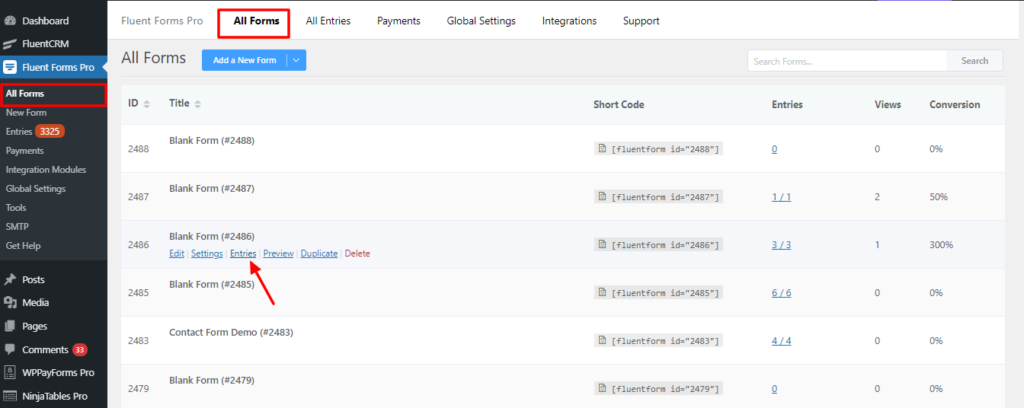
- Or click Edit below the form you are dealing with, and click Entries on the top bar.
- Or you can go to WP Fluent Forms (sidebar)> Entries and then select the form from the drop-down menu to see the entries for that particular form.
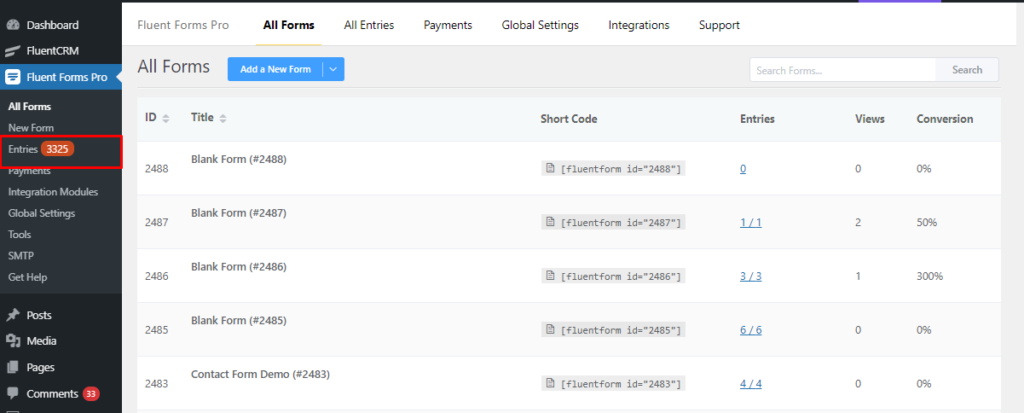
Managing the Submitted Entries
Submitted entries can be managed, highlighted, edited, and processed individually, or in bulk.
- To visit a single entry, click on the View icon assigned to it.
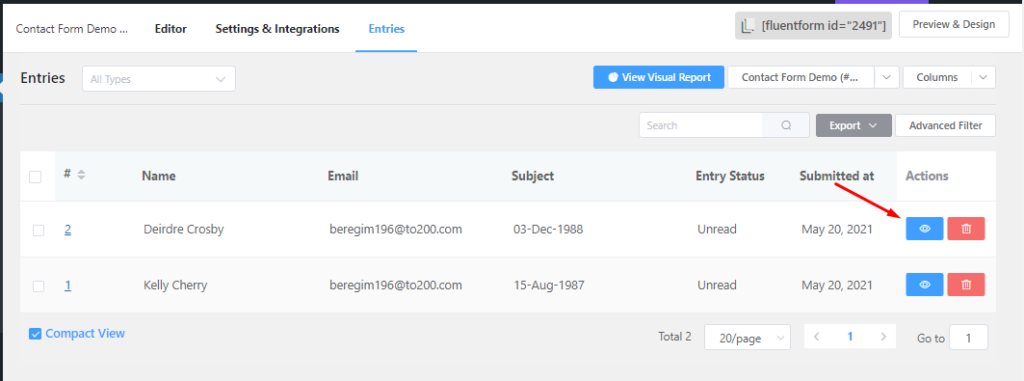
- Toggle between the entries from your different forms by using the dropdown menu above the Next , Previous button.
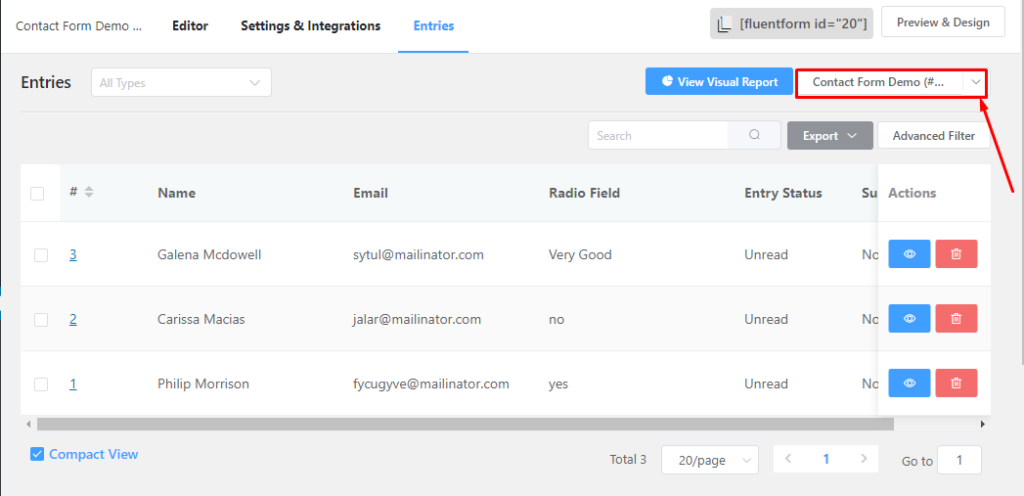
- Search for any specific entry using the Search menu.
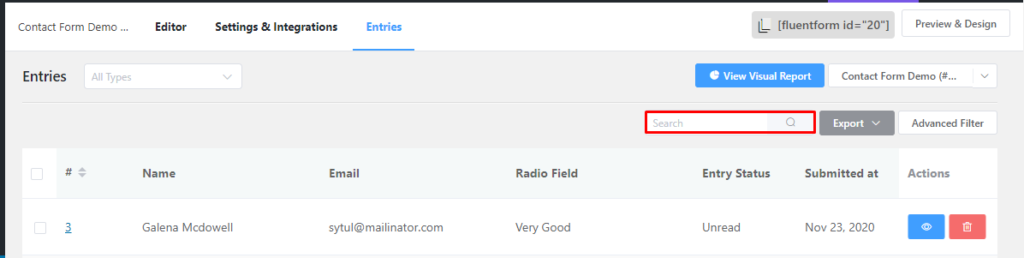
- Mark entries as Read/Unread/Favorite by hovering on them and toggling the Read/Favorite icons respectively on Form entries.
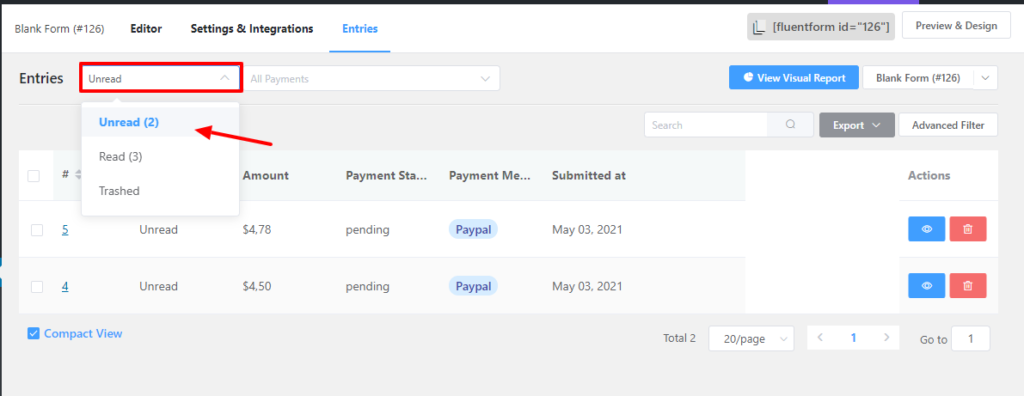
- Export all the entries by clicking on the Export button. Your complete entry list for that specific form will be downloaded in .csv format.
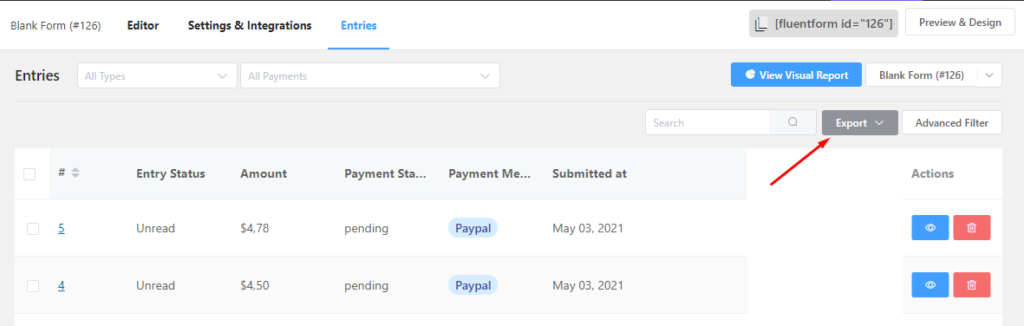
- For mass operation, mark the entries and select intended action from the Bulk Action dropdown menu. Altogether, the entries can be deleted, marked as read, marked as unread, marked as favorite, or be removed from favorite.
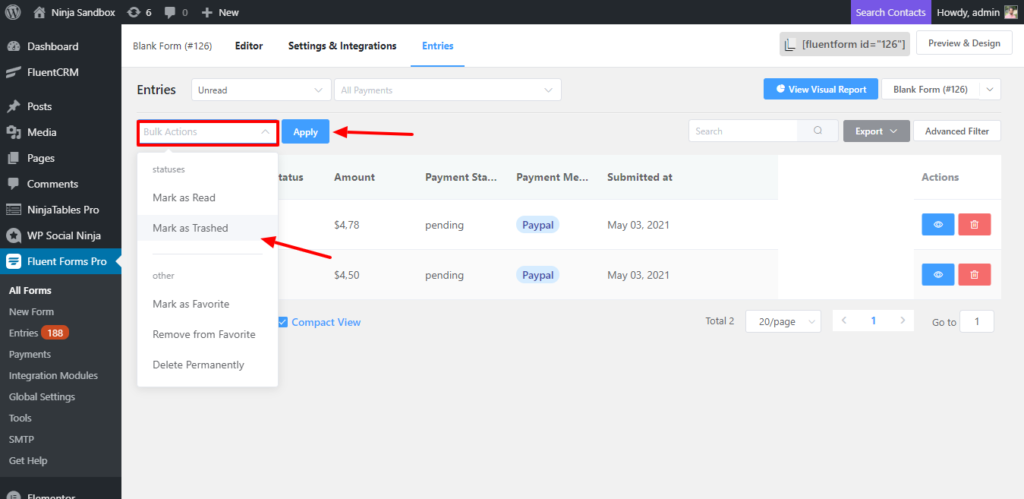
This is how you can manage all your submitted entries.







