Currency Settings #
Change the look of how currency is shown in your WooCommerce store.
Currency
To change your shop currency settings go to: WooCommerce > Settings > General > Currency Options and select your desired currency from the Currency drop down.
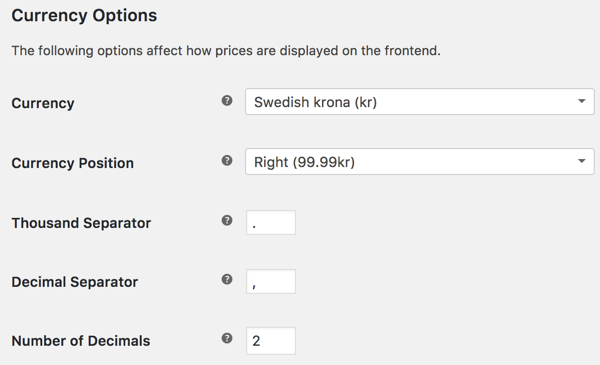
- Currency – Choose the currency the store will be priced in.
- Currency Position – Choose whether the currency symbol is placed to the left or right of the price.
- Thousand Separator – Choose the character to use for the thousand separator.
- Decimal Separator – Choose the character to use for the decimal separator.
- Number of Decimals – Choose the number of digits to appear after the decimal separator.
Custom Currency #
If your currency is not listed in the dropdown, you can use our tutorial on how to add your own custom currency.
This is considered a customization, which is not covered under our Support Policy. Be sure you feel comfortable with code or troubleshooting your site.
Multiple Currencies #
WooCommerce only allows for one base currency at a time.
There are a few options for offering multiple currencies:
- WooCommerce Payments multi-currency feature: Get free access to multi-currency functionality that allows customers to view product in the currency of their choice, and pay in over 100 currencies, when WooCommerce Payments is set up on your store.
- Currency Converter Widget: Change the display of prices only. This will not change the currency you charge customers, as this will still use the base currency. Using the Currency Converter Widget enables your store to run on a single currency, which simplifies store administration, accounting, and general maintenance; and helps customers to view your product catalog in their native currency, despite checking out in your set base currency.
- Multi-currency for WooCommerce: Allow customers to pay in the currency of their choice.
- MultilingualPress: Display your content, products, and prices in multiple languages and currencies.
- Currency Switcher for WooCommerce: Add a widget to your site that allows your customer to switch currencies
When desiring a multi-currency store, we urge you to consider the reasons you would like multiple currencies.
- If you are looking to offer multiple currencies as a way to entice buyers from specific regions, and to offer a comparative price between your currency and another, the Currency Converter Widget will aid in achieving this.
- If you are looking to customize the content of your products entirely, and to adjust the price of your products manually for each specific product (i.e., not a direct conversion, based on the exchange rate), one of the multilingual plugins above would aid with this.
Note: We are unable to help provide support for third-party (non-Woo) plugins, so it is best if you contact the plugin developer with questions/concerns.
Currency Exchange Rates and Extra Charges #
Without the Currency Converter Widget, the customer needs to do their own research on the exchange rate and how much their bank charges to exchange currencies to pay for the order.
For example, if you travel to Europe with your US-based credit card and purchase something in Euros (the shop base currency), your bank would charge you the conversion and any international fees. The same applies to WooCommerce: The exchange rate and fees are not charged by WooCommerce; they’re charged by the customer’s bank that sets the exchange rate and associated fees.ON THIS PAGE







