Overview #
This guide is an overview of the functionality available to customers who are logged in to your store via the My Account page. My Account is the central customer dashboard in a WooCommerce store. Customers can view past orders, edit addresses, and payment details.
Dashboard #
Should a customer visit the My Account page prior to logging in, the login prompt is presented.
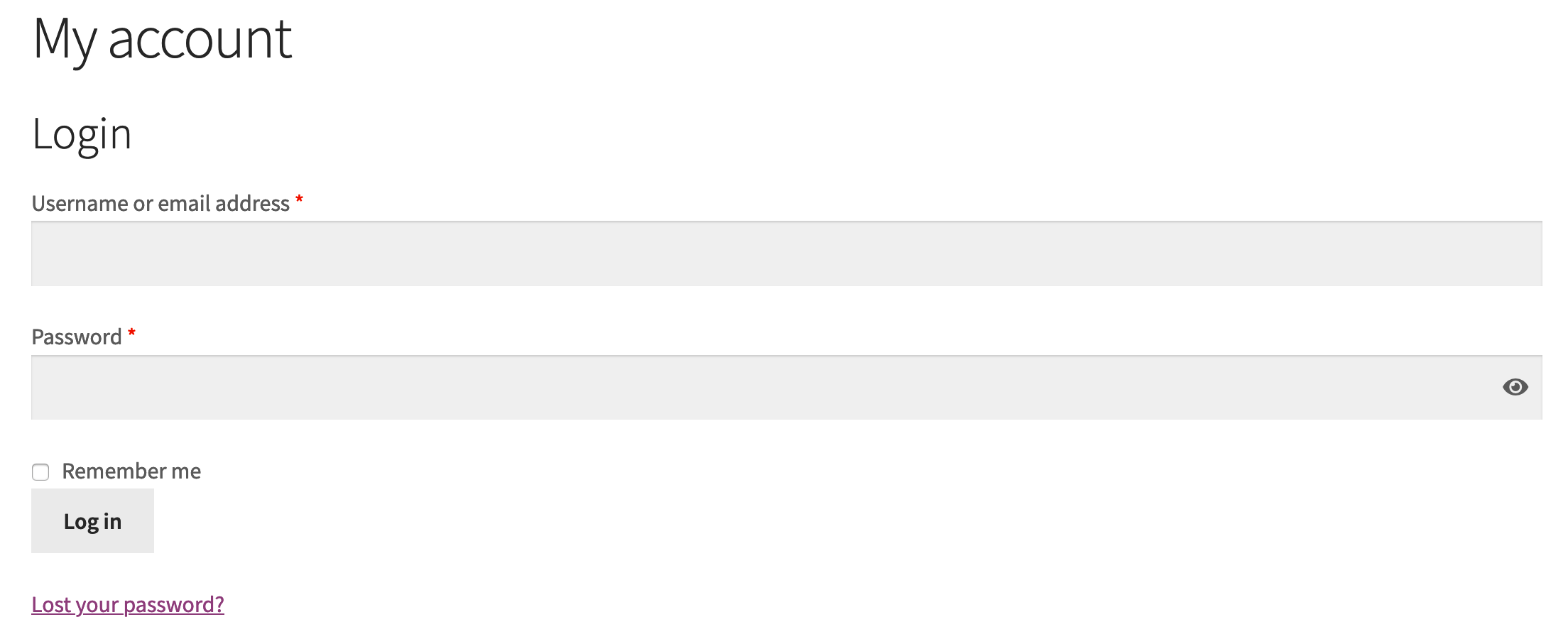
Once logged in, the customer is shown the default My Account Dashboard, with links to other sections off to the side.
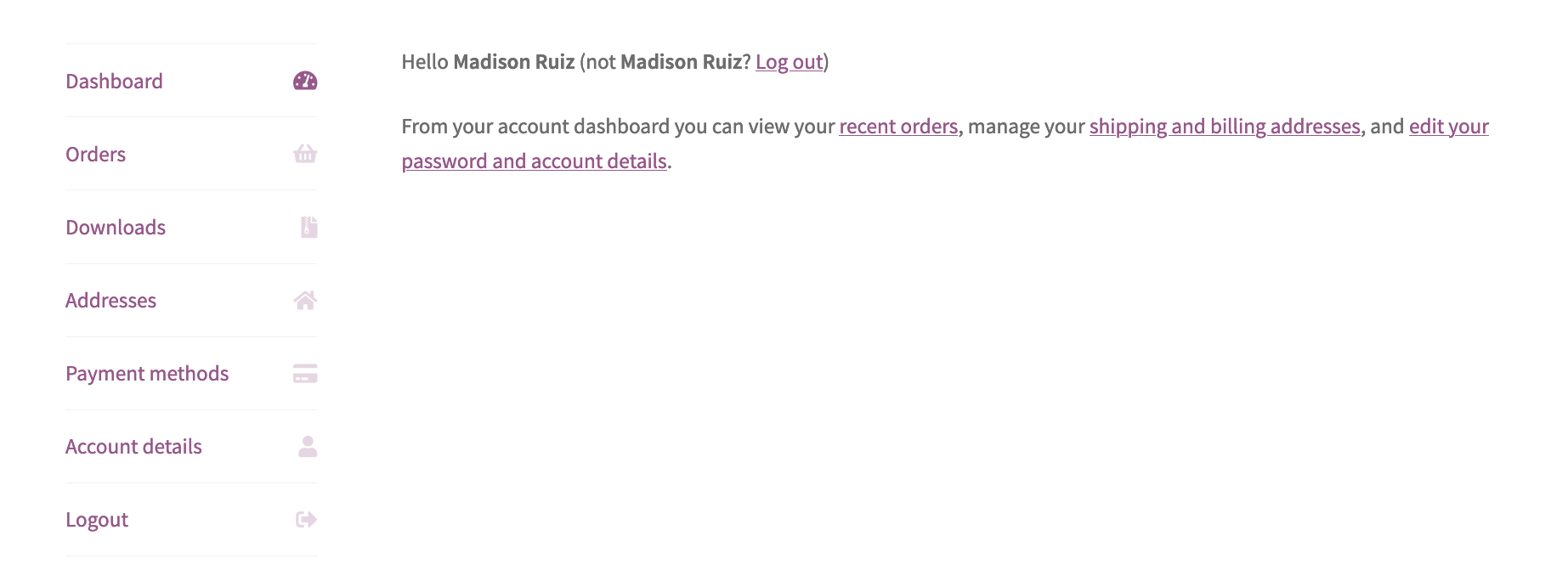
The above image shows the default WooCommerce sections, but plugins and/or themes can also add sections here if required.
Orders #
The Orders section allows customers to access their order history. The order number, date, status, total, and actions available for each order, are available at a glance.
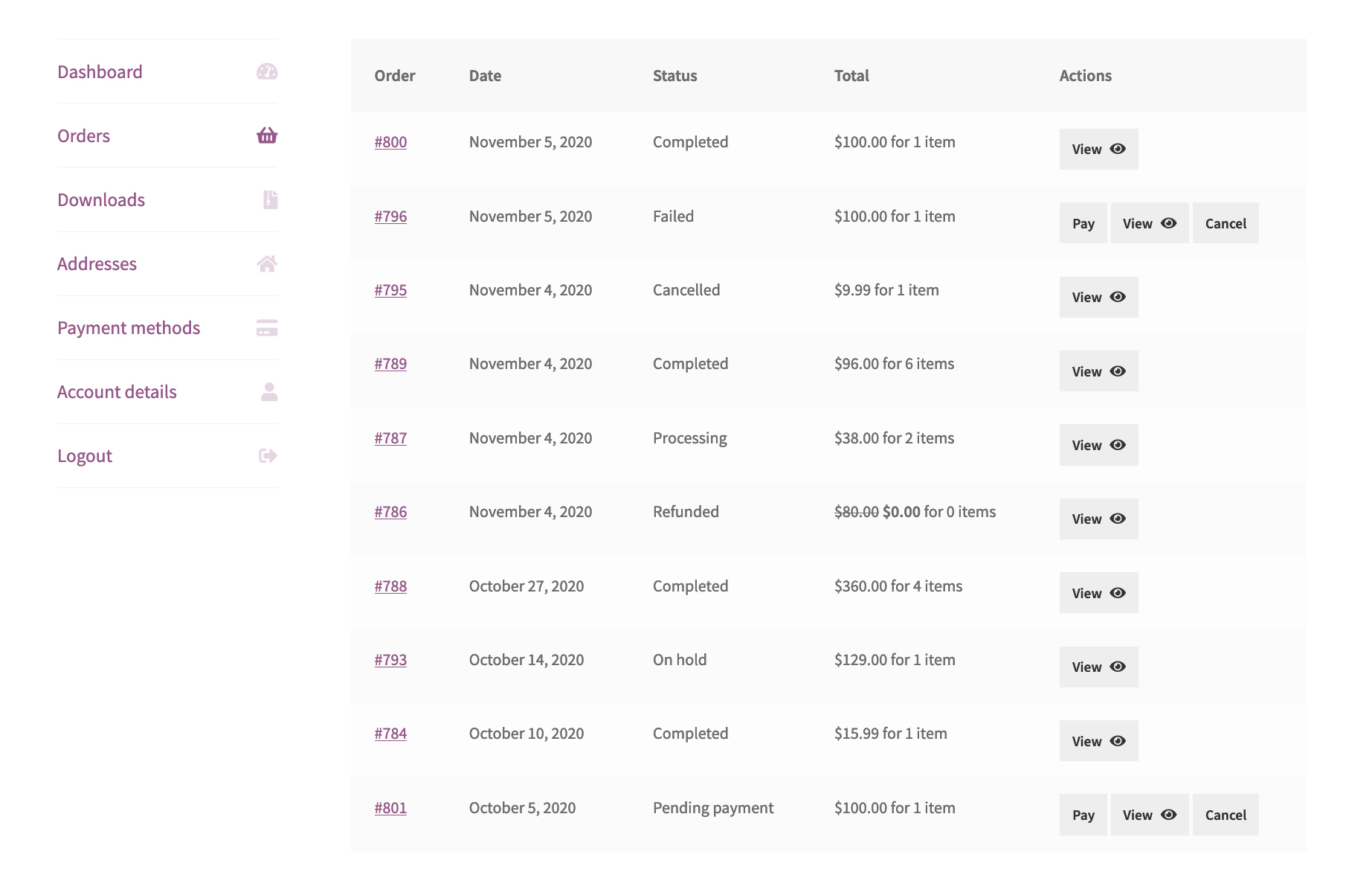
A detailed view of each order can be accessed by clicking either the linked order number or the view button to the right of the order. Additional actions may be available depending on the order status.
Pay or Cancel
There are two additional butons, Pay and Cancel, next to orders with either a Failed or Pending payment status to allow customers to return to it at a later stage.

Clicking Cancel immediately cancels the order, and removes any further chance to either complete the order, or to quickly reorder it.
The Pay button loads a simplified checkout page that requires only the payment details, which allows for a speedy order completion.
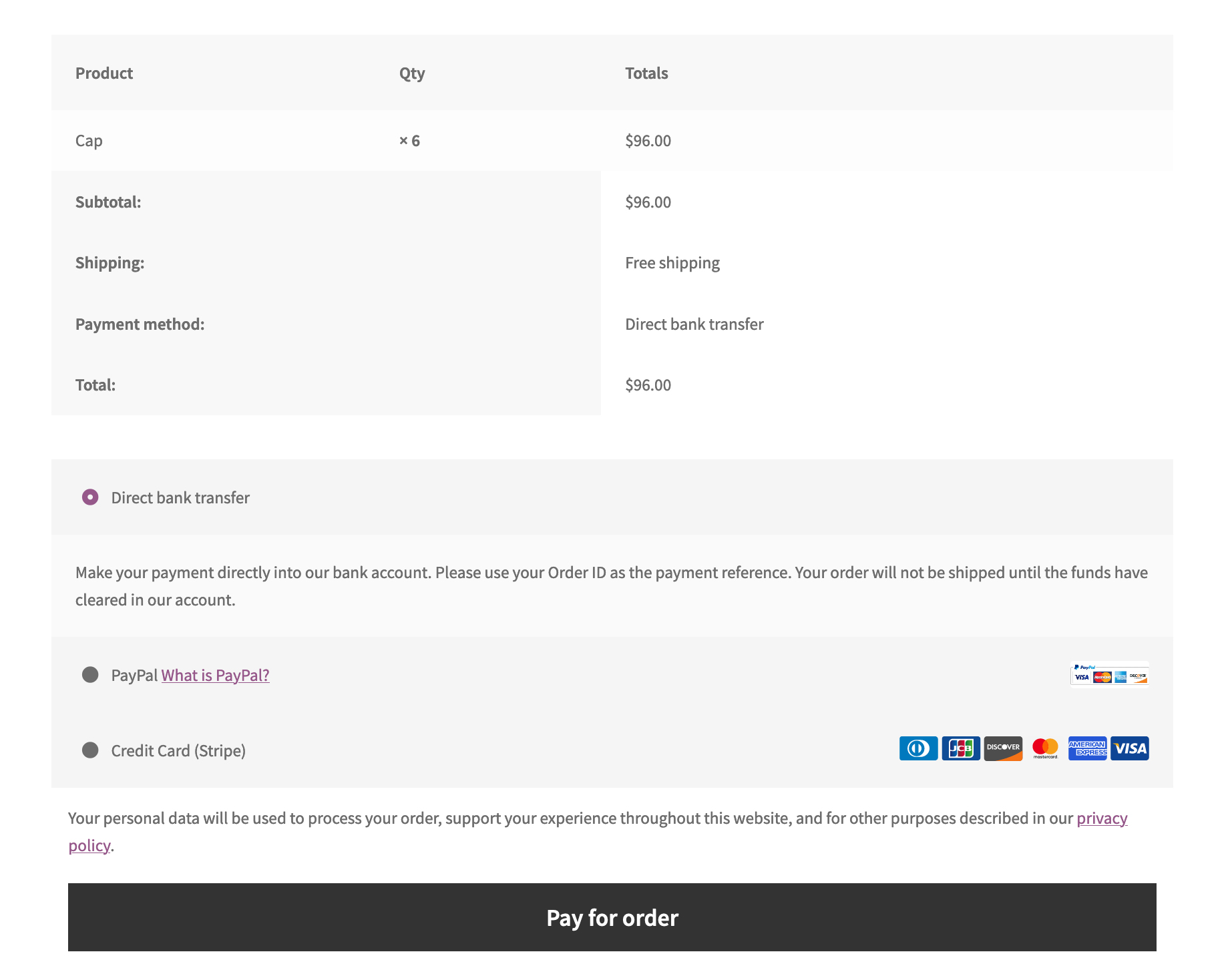
Order Again
Orders marked as Completed can be reordered with the click of the Order button that appears on the Order details page. The page is accessible via the linked order number or the View button.
The Order again button recreates the order items in the cart and sends the customer to the cart page, from where they can edit it or Proceed to checkout.
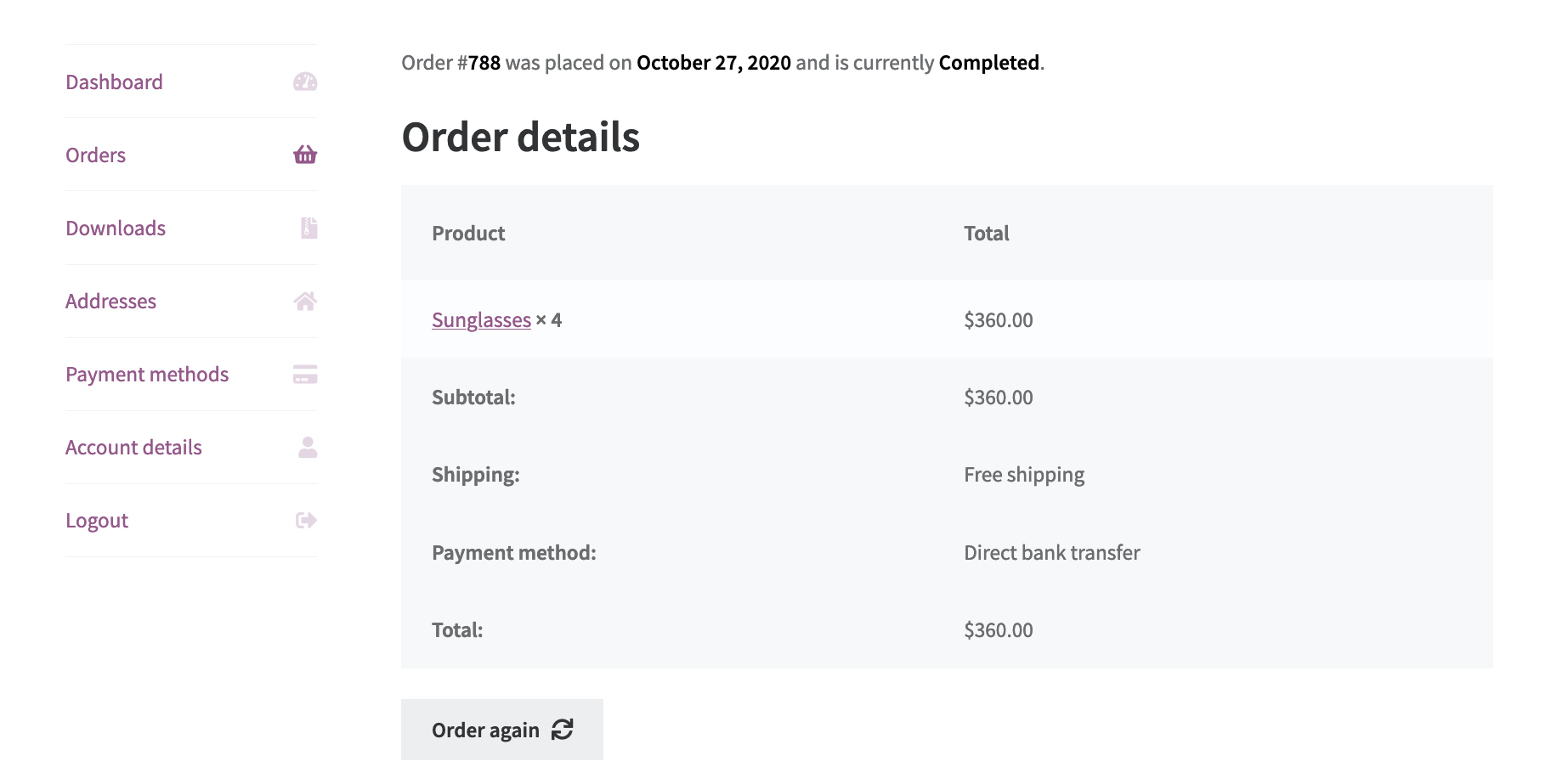
Downloads #
The Downloads section lists the name of products, downloads remaining, expiry date, and a button that downloads attachments, that were bought as part of a Downloadable product.
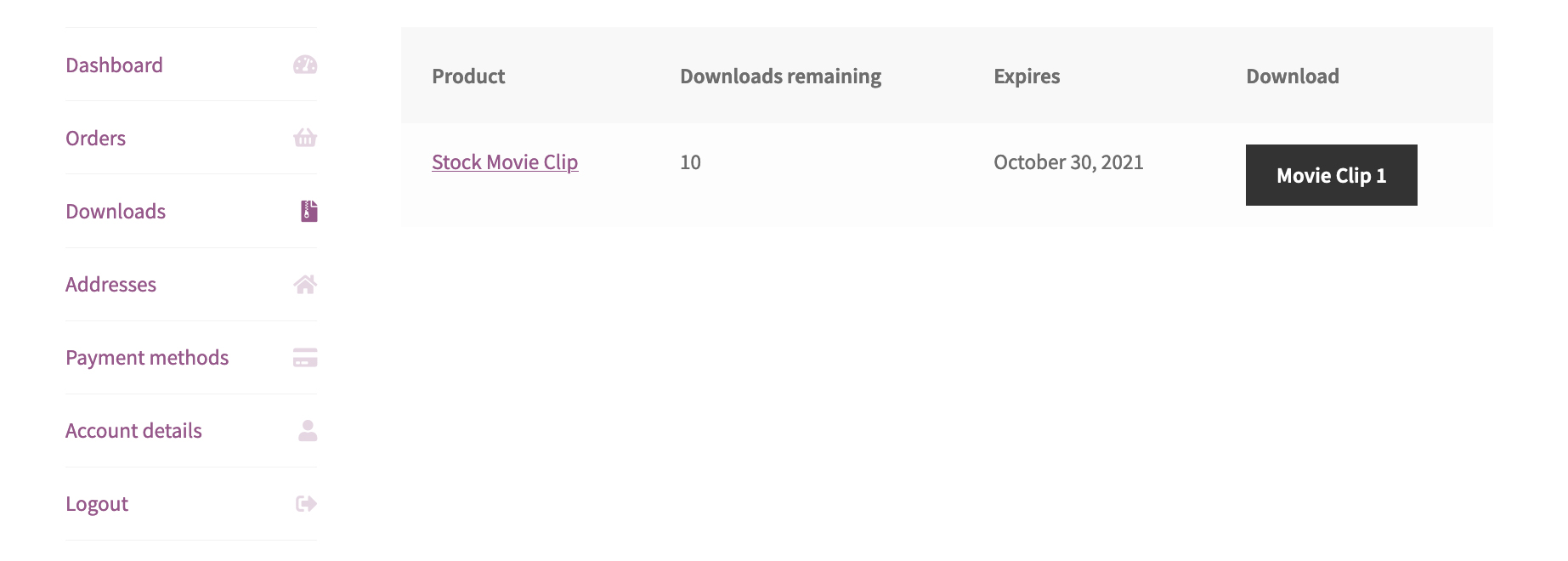
Addresses #
Customers can update their Billing address and Shipping address in the Addresses section.
Edit icons reveal the respective sets of fields usually seen on the checkout page, including first and last names, address, company name, phone number, and email address for either billing or shipping.
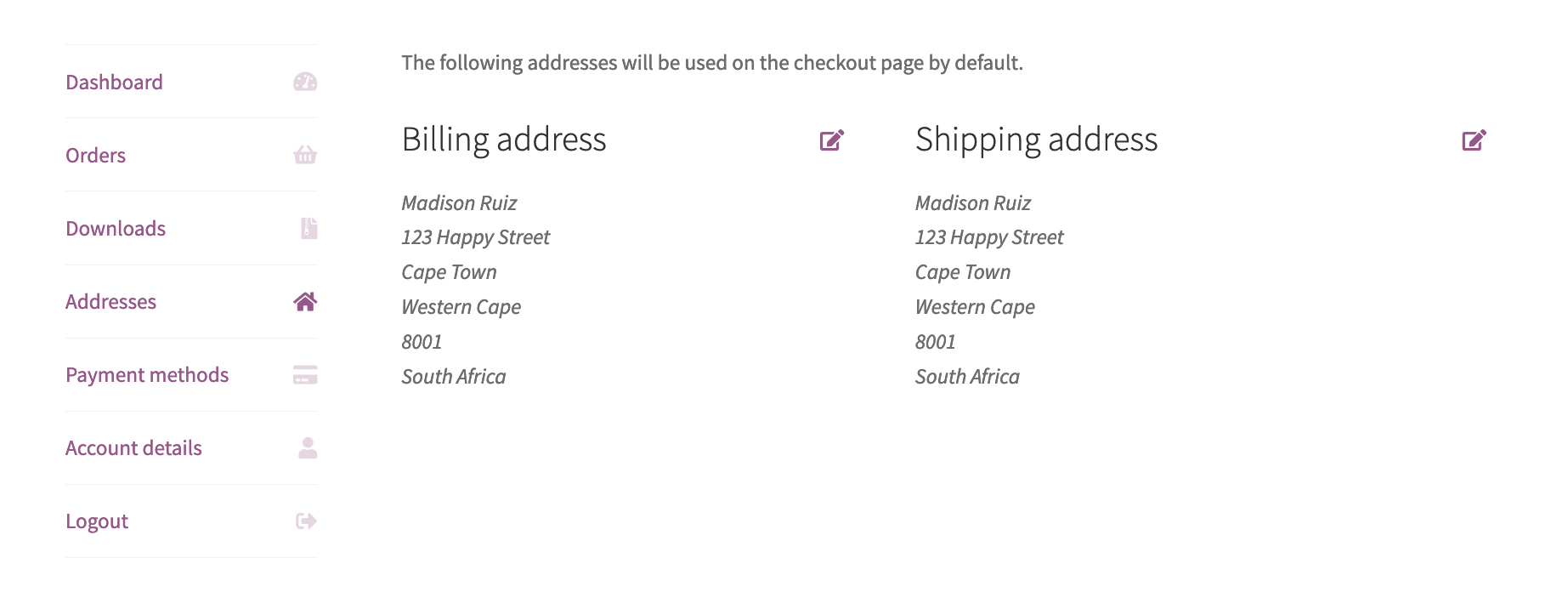
The details in this section are for the purpose of billing and shipping only, and doesn’t impact the account details.
Payment Methods #
Under Payment methods customers can find stored credit card details, provided a supported payment gateway is activated in the store.
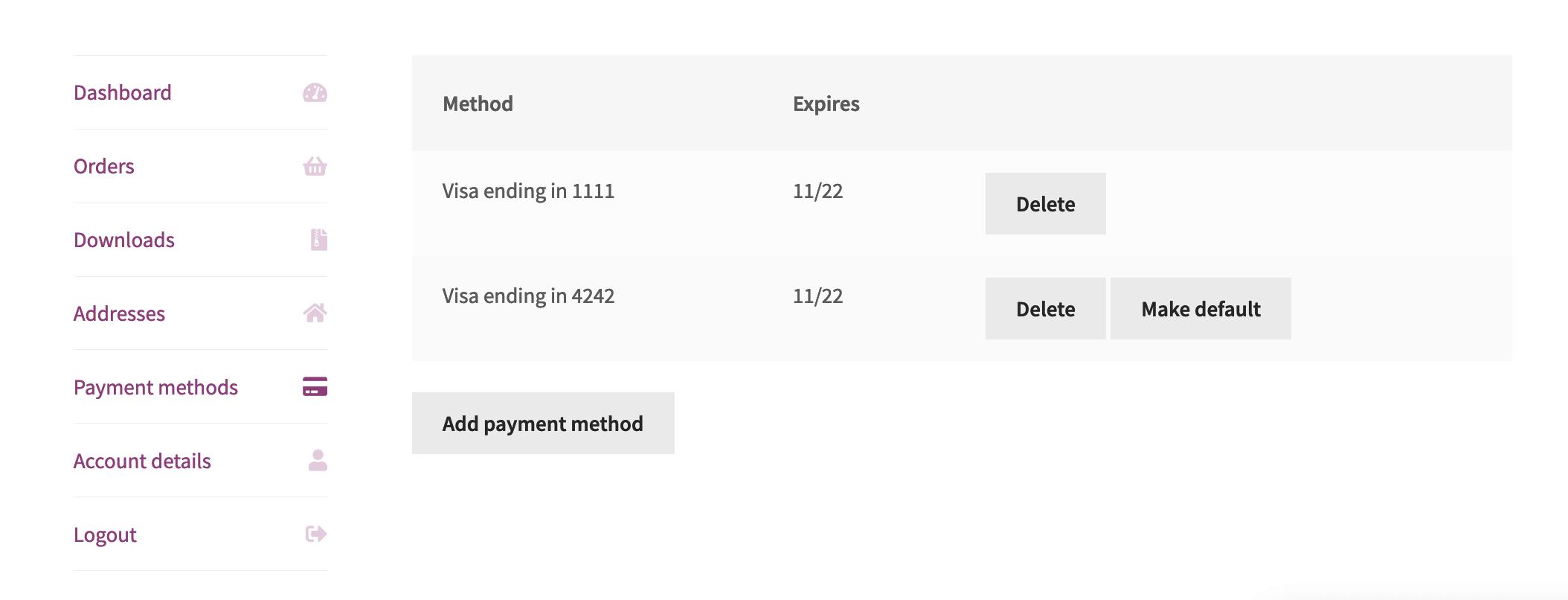
Account Details #
In the Account Details section a customer can update their personal info as it relates to their user account. Details include first and last name, and a display name, the latter of which is used for the accounts section and reviews.
The account’s password can also be reset in this section.
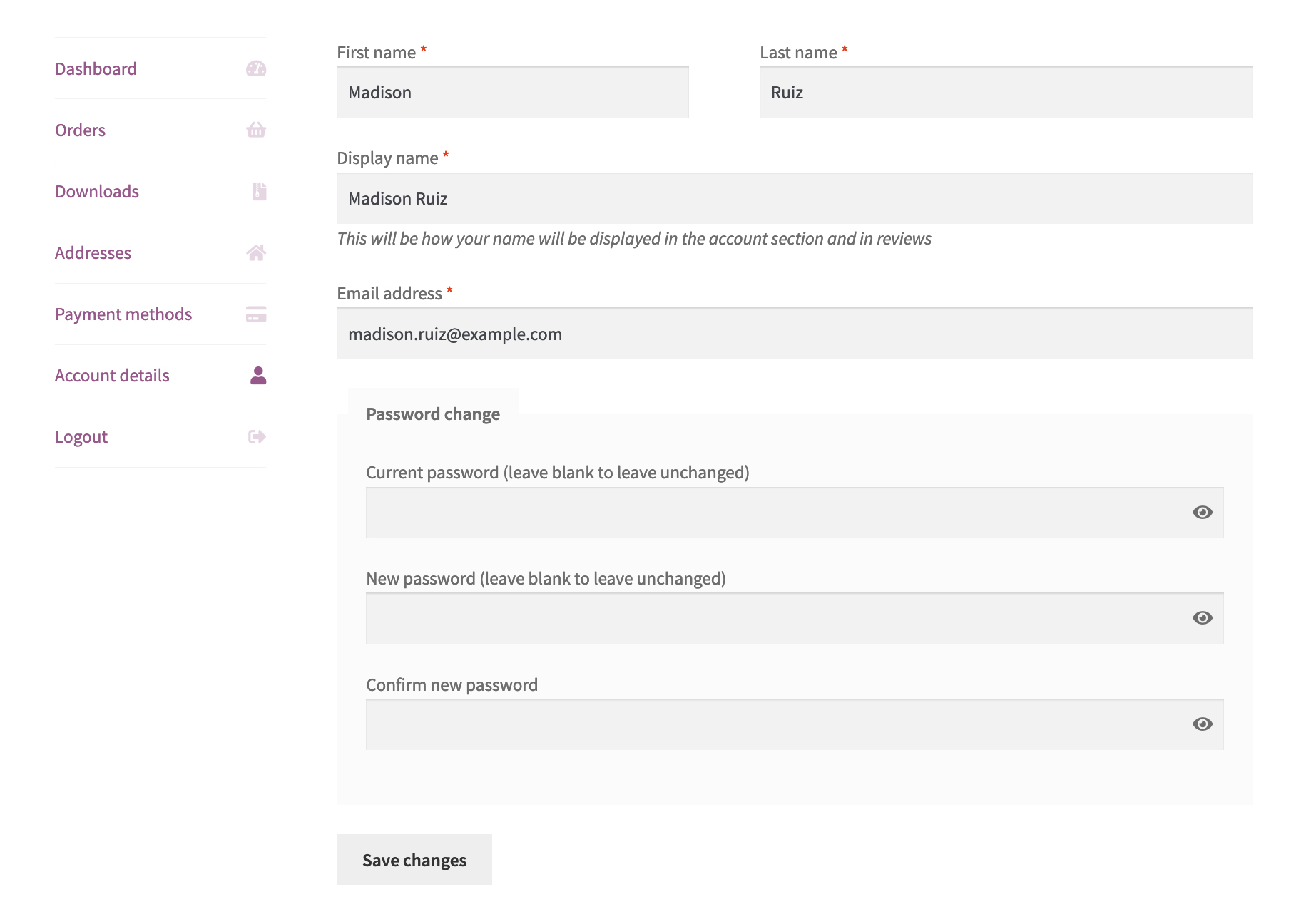
Logout #
This link logs the customer out of their account and returns them to the Dashboard section, which in their newly logged out state will once again show the login prompt.ON THIS PAGE







